AirDrop is zero-configuration file transfer software; you don't need to really do any setup or configuration, and you don't even need to have a Wi-Fi network as AirDrop uses peer-to-peer Wi-Fi between Macs that want to use it.All it requires is a Mac running Lion, and once a user opens the AirDrop interface (found in the Finder sidebar) his Mac becomes visible to other Macs using AirDrop.One caveat: some Macs capable of running Lion appear to be unable to use AirDrop thanks to an older Wi-Fi card, but Macs after 2009 appear to be working OK as of today.The other Mac appears as a round icon showing the contact photo for that Mac.


To take your Mac off of the AirDrop "radar screen," you just close the Finder window or click anywhere outside of AirDrop.If another sender is in your Address Book and has signed in with their Apple ID, their name appears below their AirDrop picture and can be used to validate their identity.You can sign in with your Apple ID in System Preferences > Users & Groups and click Set for your Apple ID.
It's a quick, secure, and -- dare I say it -- fun way to share files with others within Wi-Fi range, and I can see AirDrop being used a lot by Mac users at conferences and in meetings.Although it's not a marquee feature of Lion, AirDrop is one that frequently get used.
The Ojai Cook Lemonaise Light 12 Oz.












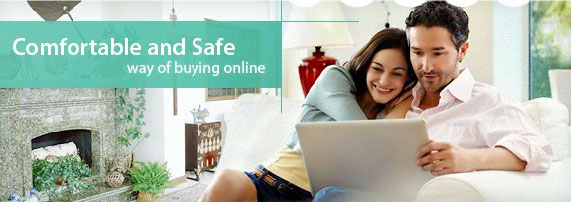




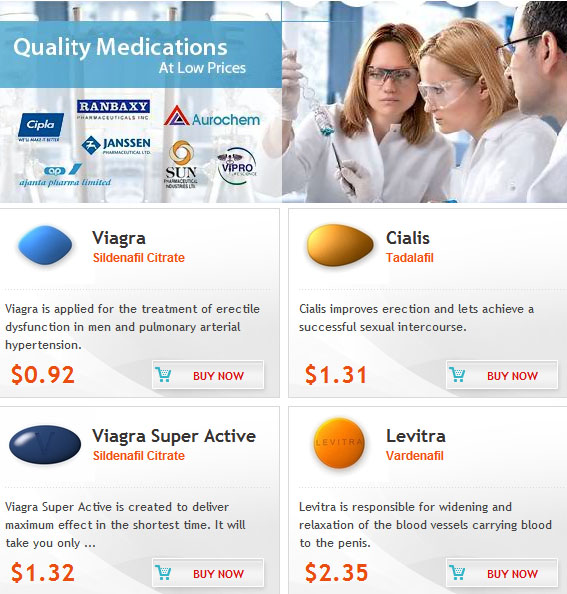
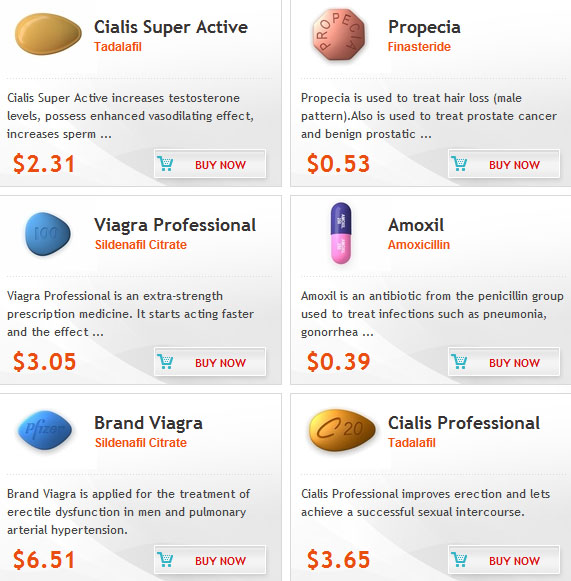

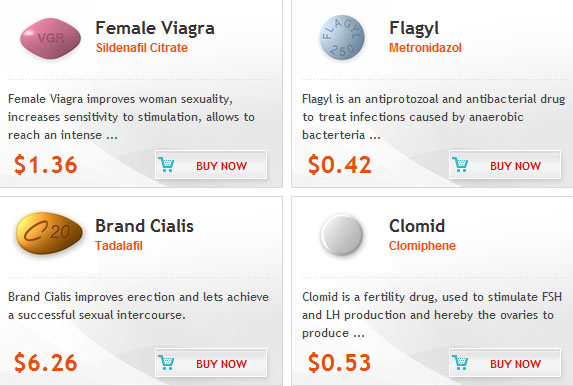
No comments:
Post a Comment
Note: Only a member of this blog may post a comment.